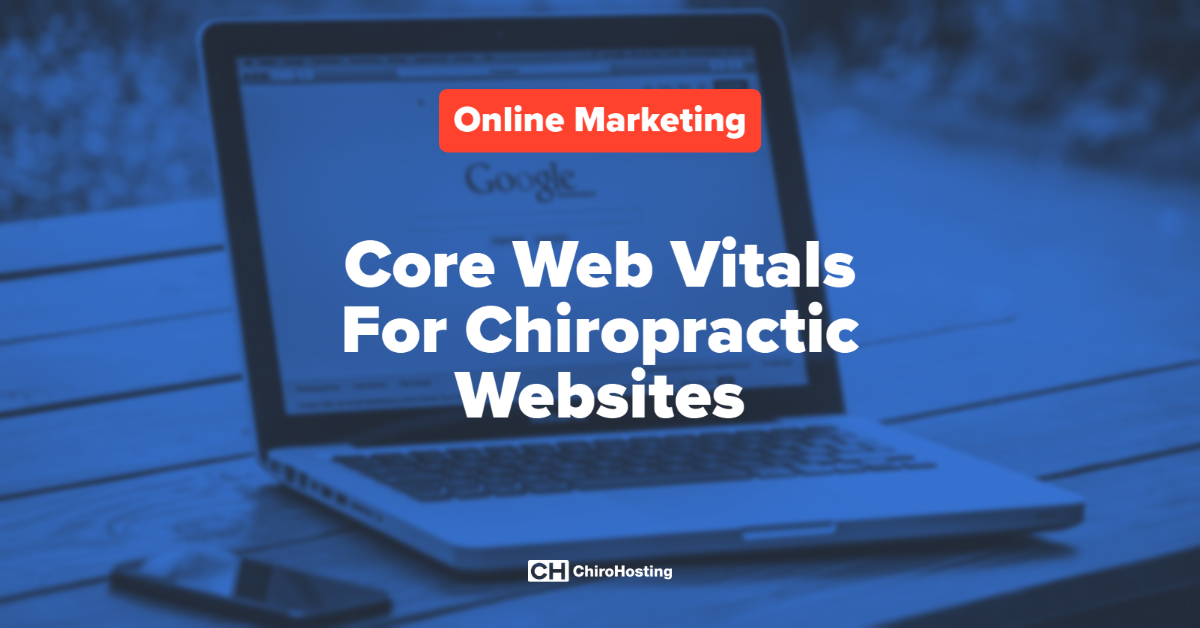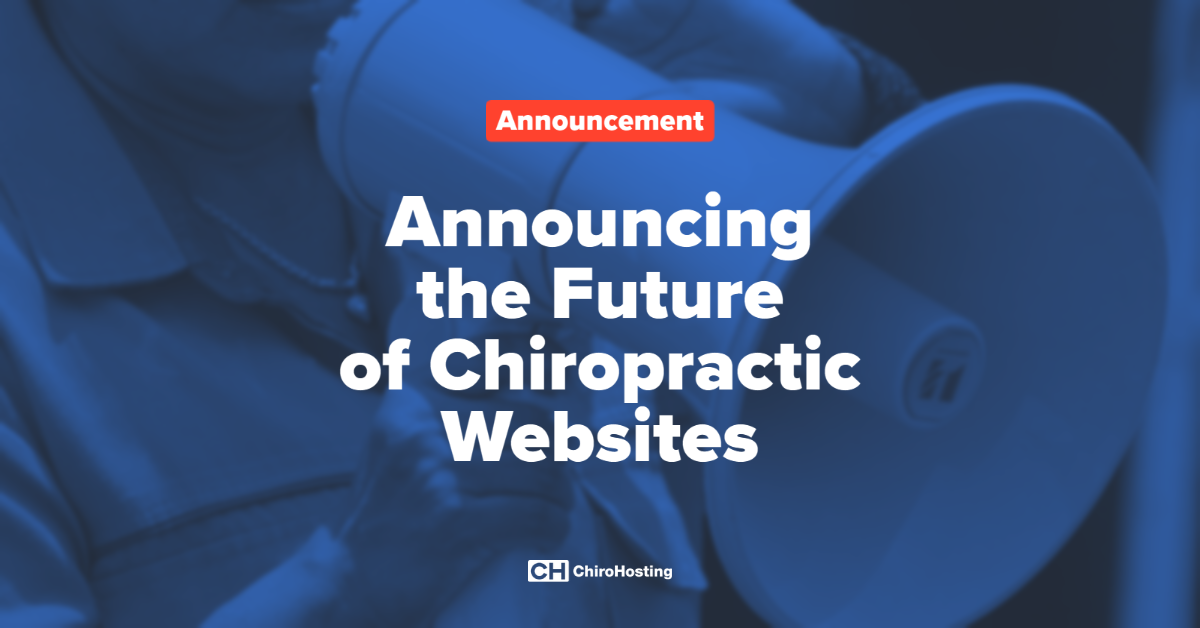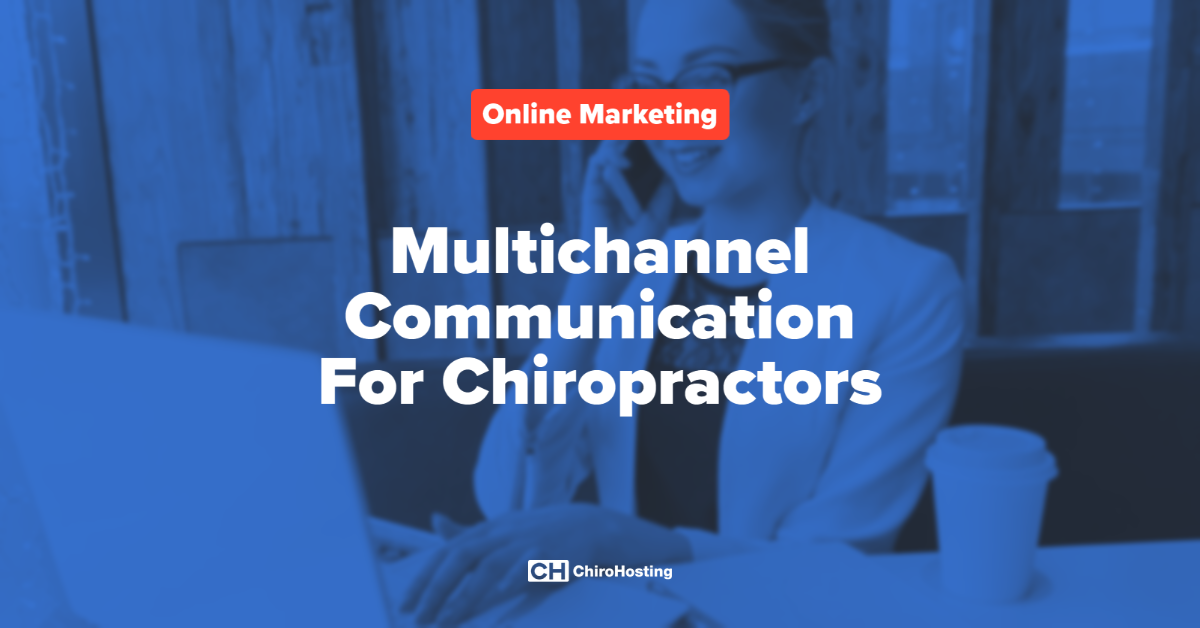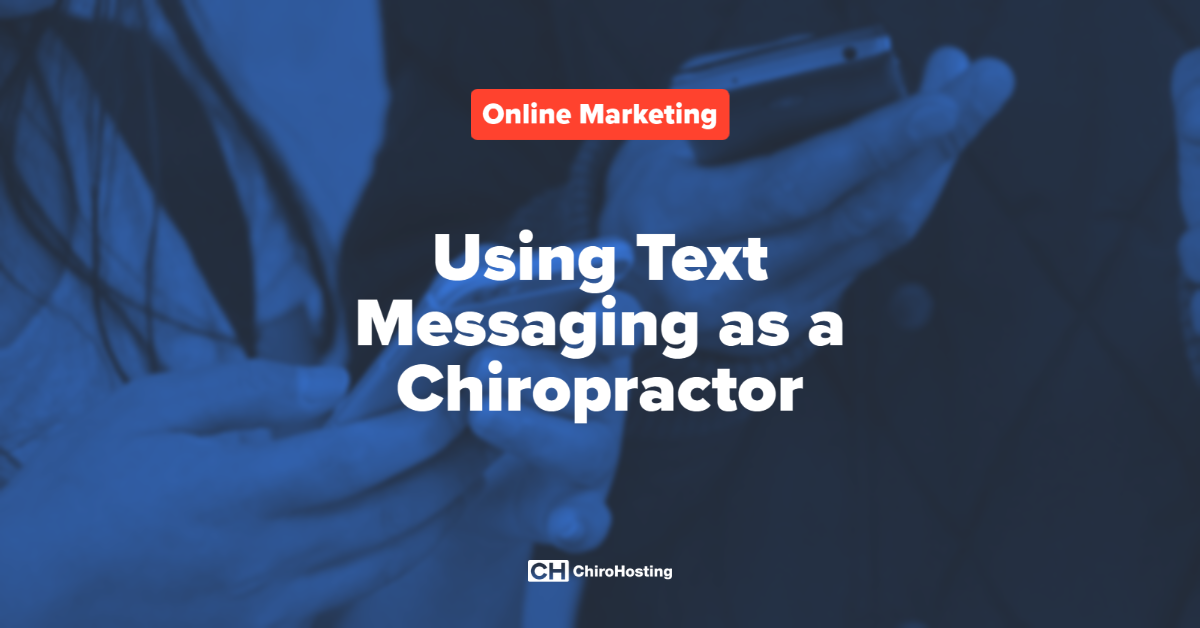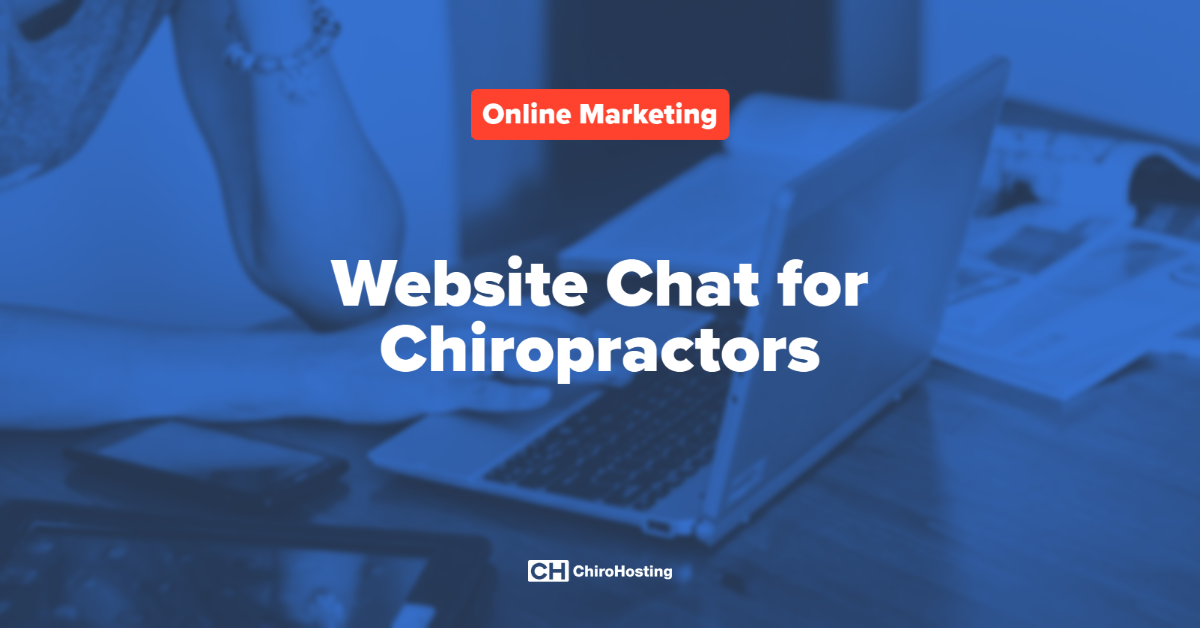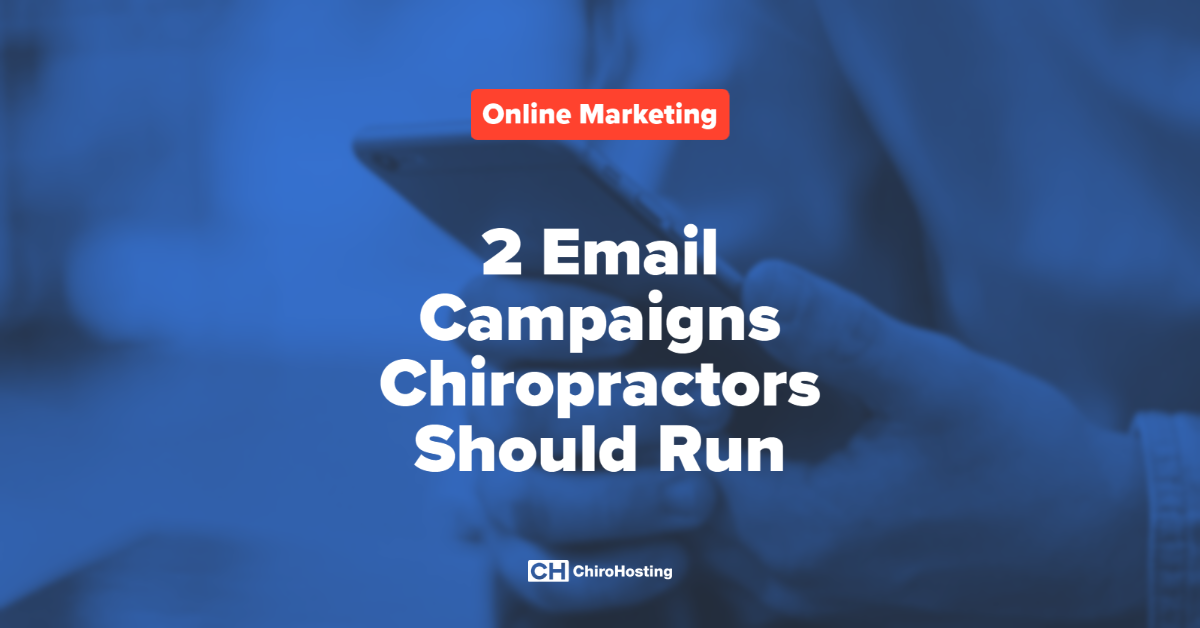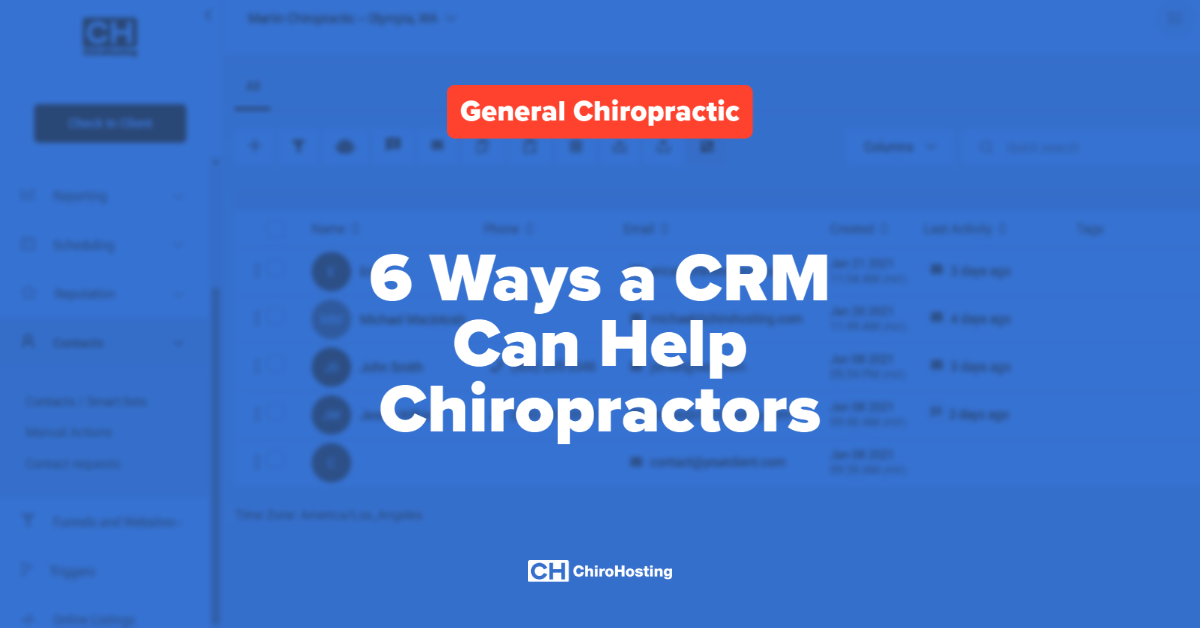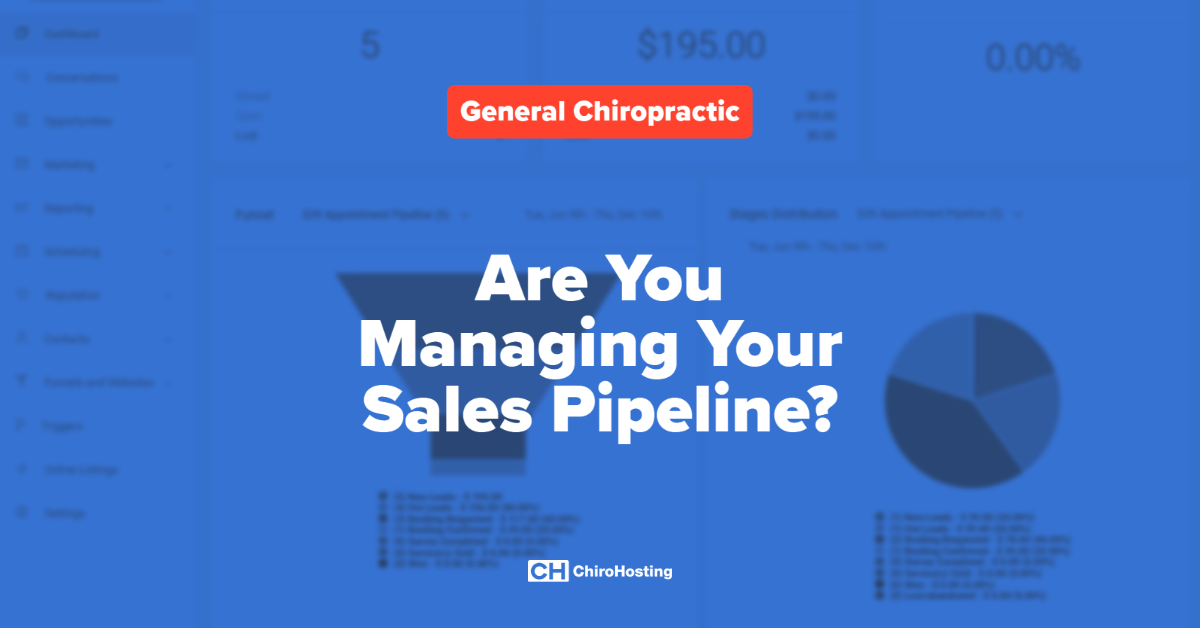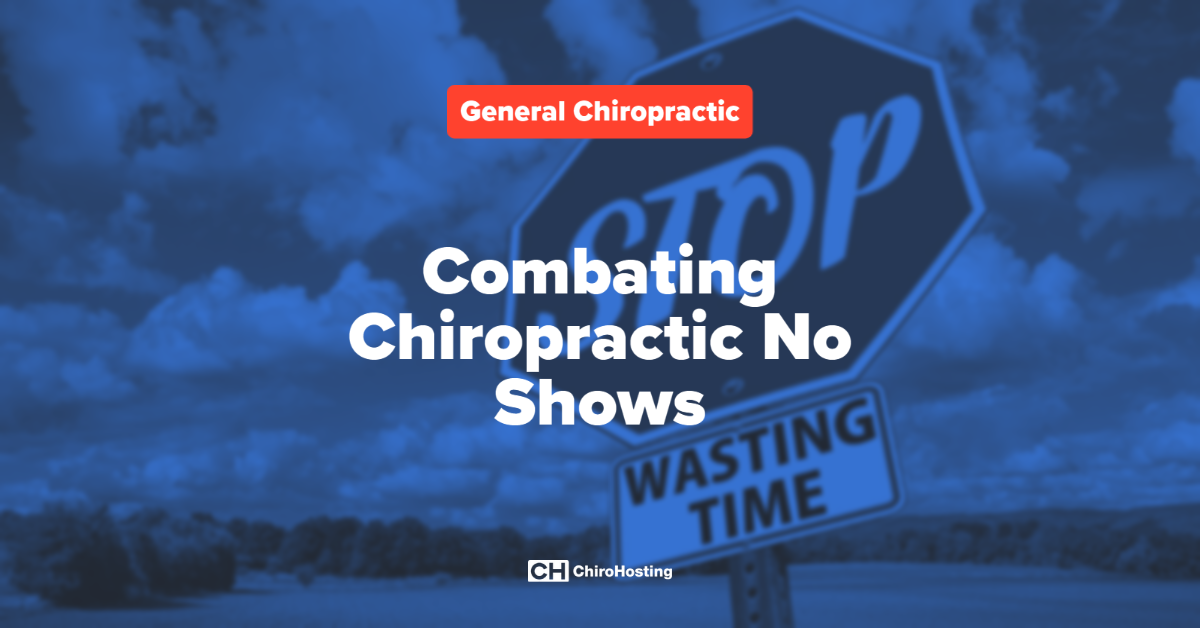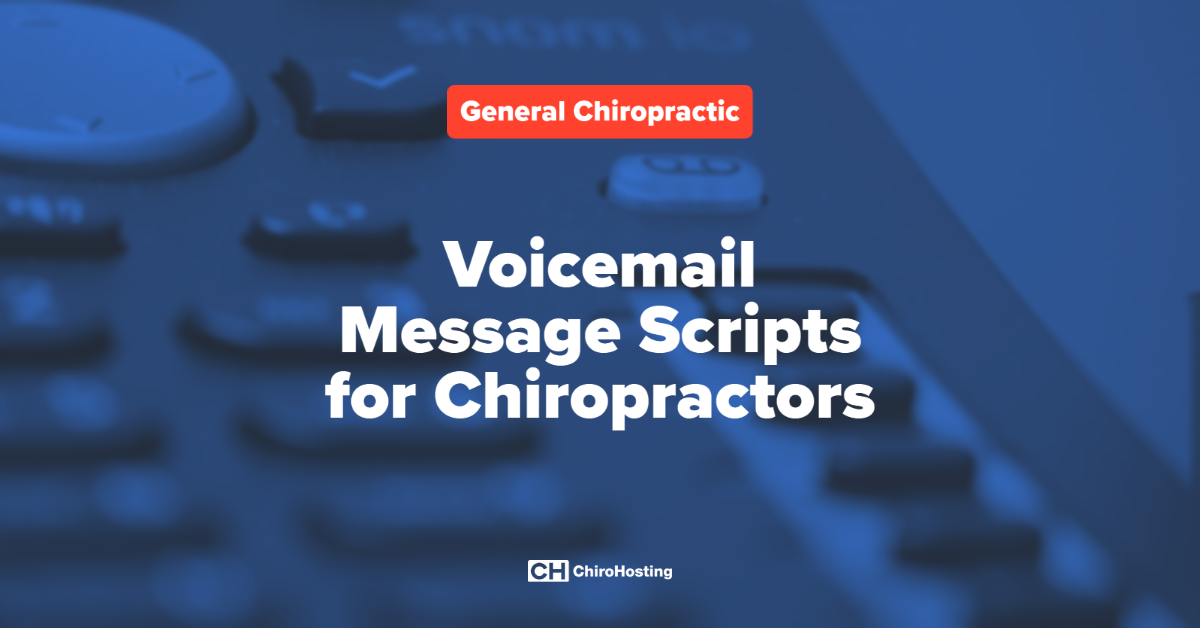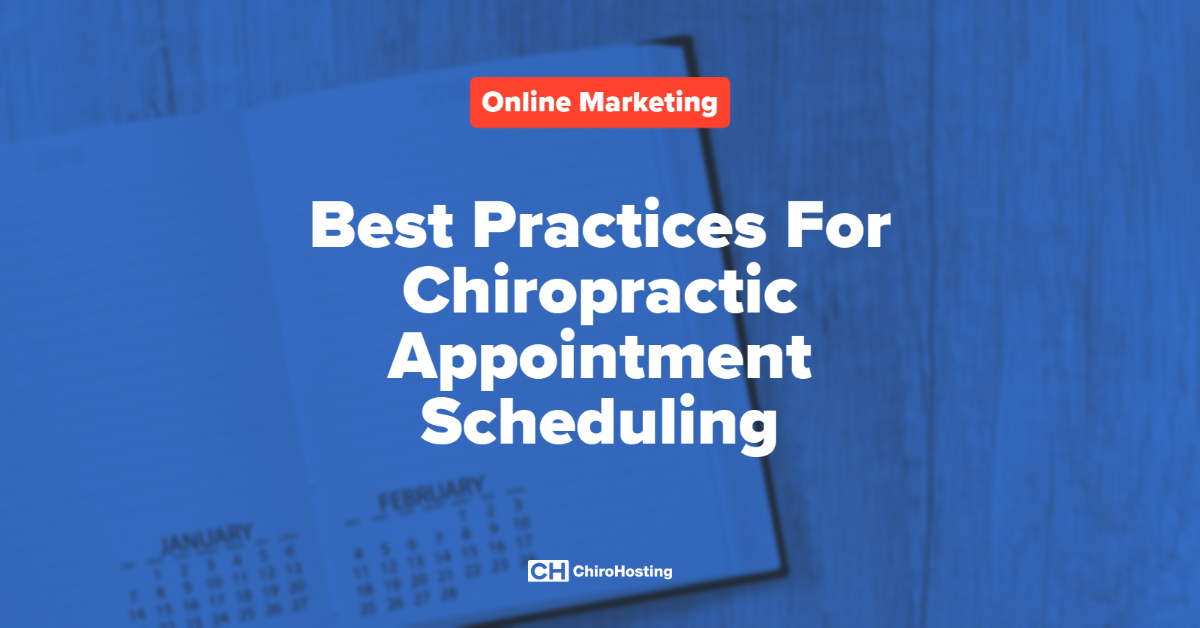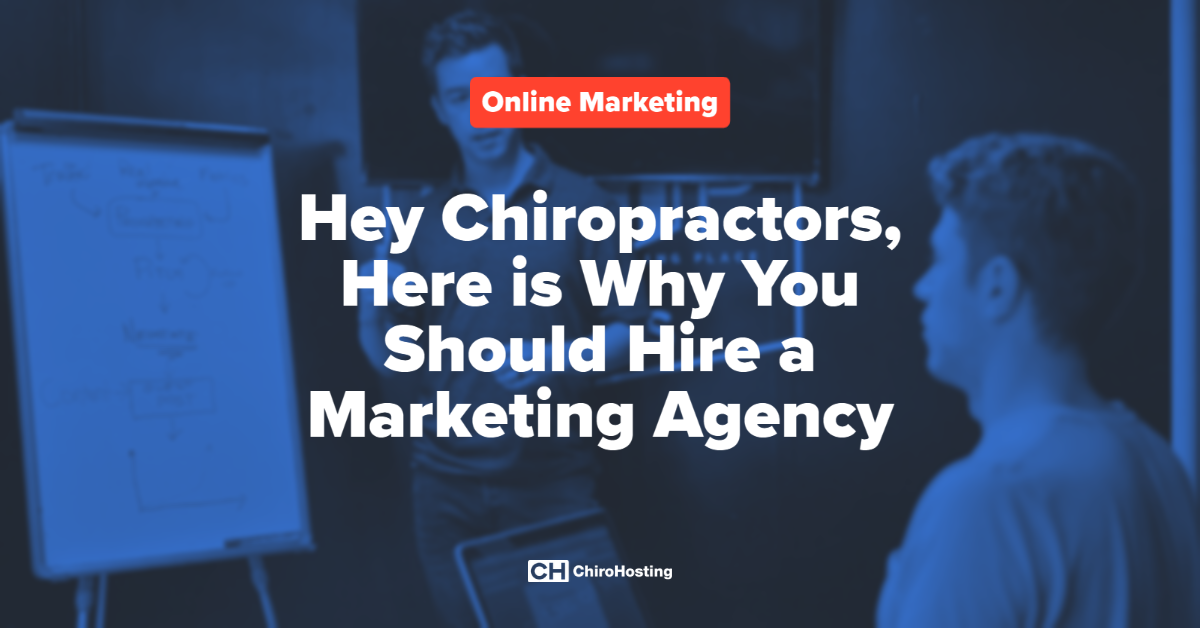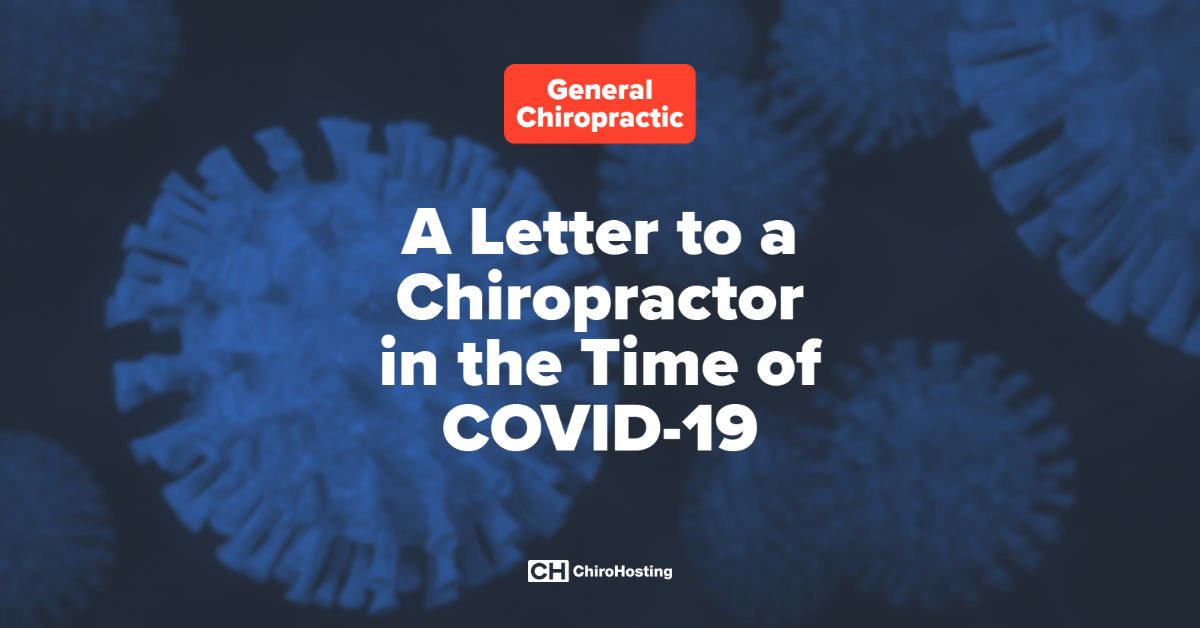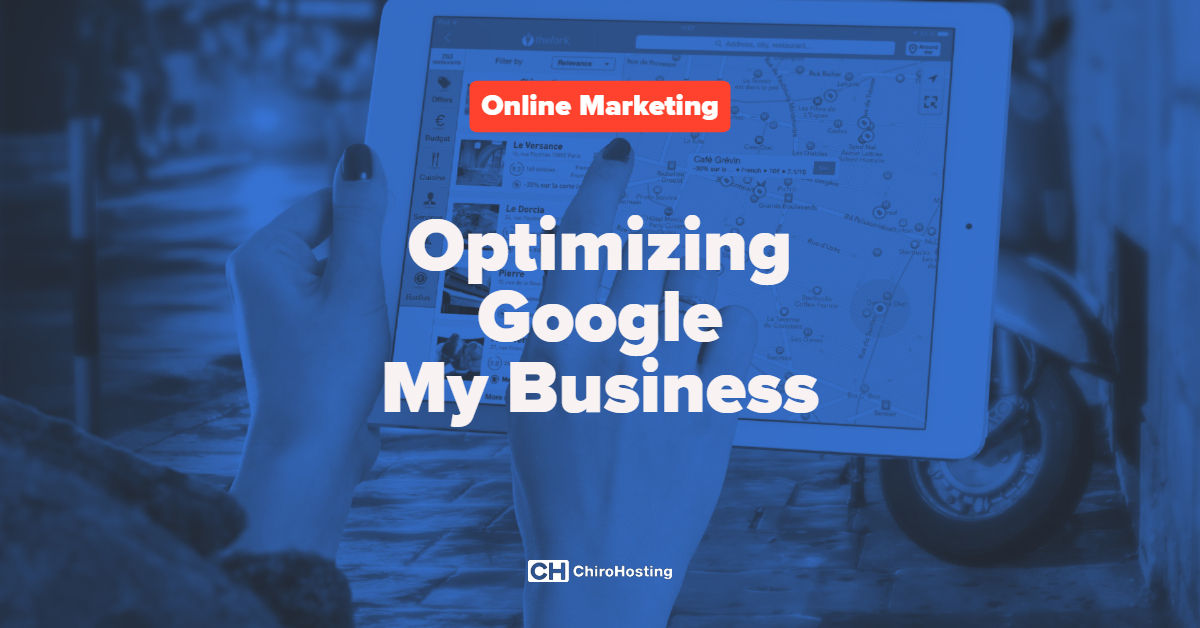
If you go to Google right now and type in the word "Chiropractor" and your city name, the first results you'll see in the search results will be a map of chiropractic offices and three business listings.
Is your office showing up in those three results? If so, great! If not (or if your ranking is lower than you'd like), this article is for you.
The key to getting in the "3 Pack" (the first three business listings in Local Search) is all based on your Google My Business (GMB) listing. A properly set up GMB profile will mean the difference between a busy practice and one that's virtually invisible to prospective patients. In fact, a properly optimized GMB profile is one of the key components of your chiropractic marketing strategy.
Since Google My Business is necessary for your office's online presence, we've put together this comprehensive checklist for you to use.
Step 1: Check to see if you have an existing business listing
Don't just start a new listing without checking!
Google will often automatically create listings for businesses, so you need to first check and see if Google has one for your chiropractic office. To do this, just do a Google search for your office name and city, or your phone number.
If you create a new listing when one already exists, this can create confusion and poor ranking for your business in the local search.
If there's an existing listing for your practice, it will appear like this:
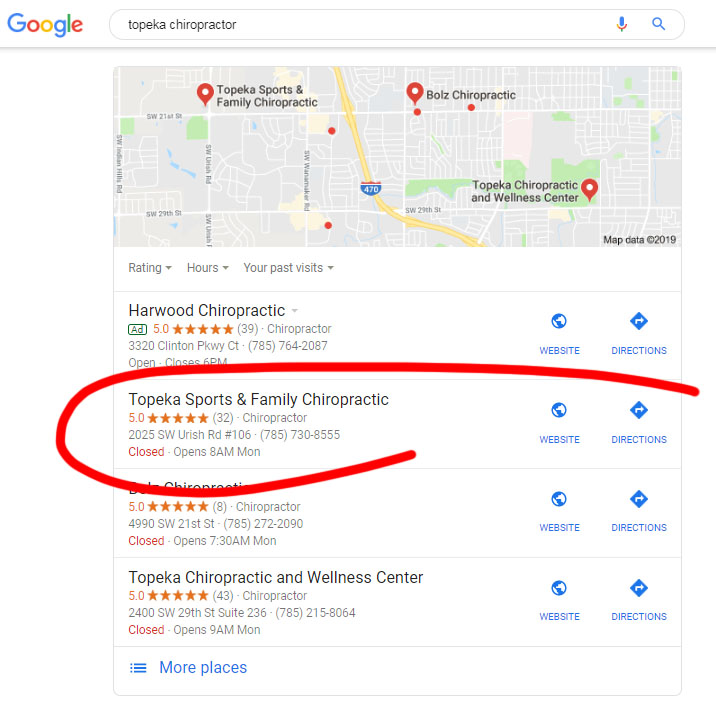
There are a few ways to check to see if there's an existing listing for your business:
- Do a Google search for your office name
- Do a Google Maps search for your office name and phone number
- Do a Google Maps search for your address to see if there's a marker for your office at your location
Step 2: If Google has a listing for you, claim it
If you find a result for your business, check to see if there's a "Own this business?" link on it.
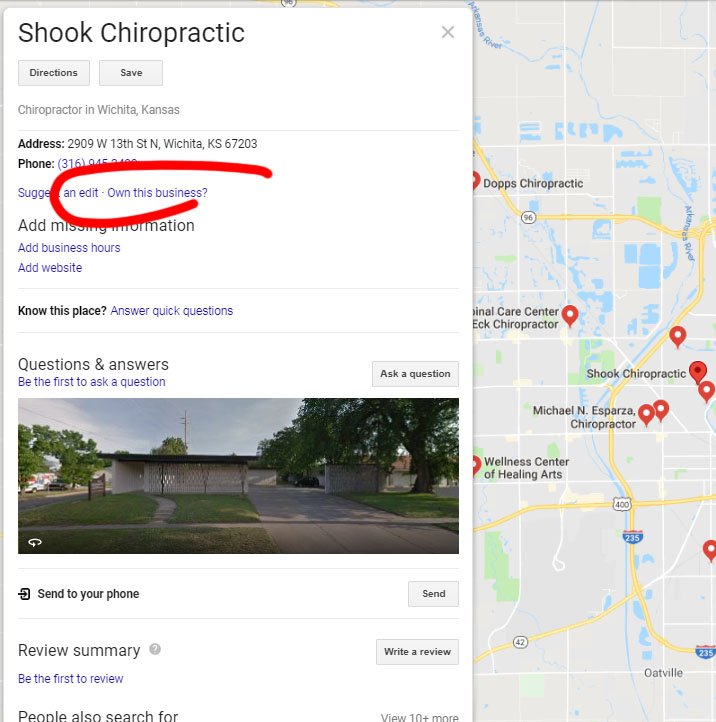
To make any changes to a Google My Business page, you need to be the administrator and to do that, you need to claim the listing and verify that you own the business.
Just go through the steps to claim your business.
Step 3: Verify your business
Before Google will give you administrator privileges on a business account, you'll need to verify that you actually own or manage the business. Depending on the type of business, Google might let you verify by phone or they might need to do it by mail.
For phone verification, Google will call your business number and provide you with a unique PIN. Write that down when you get the call and then go back to Google My Business and enter the PIN there.
For mail verification, Google will send a postcard with your PIN to your business address within a few weeks. When you get your PIN, enter that into your GMB listing.
Once you've finished verification, you'll be able to fully manage your listing profile.
Step 4: Correct your NAP
NAP stands for Name, Address, and Phone and it's critical that your GMB profile has this information exactly the same as you have on your website.
If your address is 7098 Main St, Suite 206, it needs to exactly that on your website and Google My Business.
This is one of the ways that Google verifies that your business is real and active.
Step 5: Confirm your business category
This is very important. If you want Google to list your business as a chiropractic office, you need to specify that on your profile. When Google auto-generates GMB pages for businesses, it's not uncommon for chiropractors to be categorized as "Medical clinics", "Physical Therapy," or some other type of business. This will hurt your search ranking.
Step 6: Check your map pin
It's very common for Google to get your location slightly (or incredibly) wrong. We've all had the experience of following Google maps to get to a business or some other location and finding ourselves in the wrong place. You don't want your patients getting lost when they're trying to find your office!
Google lets you move the map pin to the exact location of your business.
Step 7: Write your description
In 2018, Google added a "Description" section to their GMB profiles. This allows you 750 characters to describe your practice. In this section, write about what services you offer and mention your city name to boost your local ranking.
Step 8: Upload photos
If you do a search for local businesses in Google, you'll see that the top results all have more images of the business than the lower ranking ones. Google has reported that profiles with photos get 40% more traffic than those that don't. Photos are an important part of your online marketing.
Here are some of the images you'll want to upload to your profile:
- Your business logo
- The outside of your office. This helps patients recognize you when they visit for the first time.
- Photos of your entry area.
- Photos or your adjustment rooms.
- Photos of any other services you offer in your office.
- Photos of your entire office from different angles.
This is your chance to give new patients a visual tour of your office! It's also important to add new photos to your profile on a regular basis.
Patients can also upload their own photos, and they should be encouraged to do so. Just make sure that you monitor the images that others post to your profile and flag those that are poor quality or not relevant.
Step 9: Add your business hours
One of the most common things that patients will be looking for is your hours of operation, so make sure to add that to your profile.
Step 10: Build reviews
While this is down on the list of steps, getting reviews for your office is one of the most important steps of improving your search ranking in Google.
Online reviews are one of the key indicators of a successful business, for both your patients and Google.
Step 11: Questions and Answers
This is a relatively new feature that Google has added that allows anyone to ask (and answer) a question about your business. It's a great feature, but one you have to keep an eye on, since the questions and answers can be from anyone and they can be used to vandalize your page.
The keys to successfully using Q & A on Google My Business:
- Answer questions as quickly as possible. Too many businesses don't even know about the feature and they aren't even aware that they have questions. This is a great opportunity to promote your business, so respond quickly to any queries.
- Flag inappropriate questions or answers. Since anyone can post in this section, you don't want to have anything
Step 12: Google posts
This is a new feature that Google has added that allows you to use your GMB profile to add short posts about news or events that are occurring in your chiropractic office.
Step 13: Monitor your profile
It's important to keep an eye on your Google My Business profile.
Google has made it possible for anyone online to suggest changes to business profiles, and you need to make sure that nothing's been changed or vandalized on your profile. You'll also want to monitor the photos that have been submitted and any questions that have been posted.
Need Some Help?
Your Google My Business profile is an important part of your chiropractic marketing strategy, and it can be overwhelming at first. If you need some help with management of your marketing, give us a call at (800) 295-3346 and our marketing experts will be happy to assist you.
{{cta('73e1e59f-9d76-425c-bc7d-33044e1940eb','justifycenter')}}